A guide to scanning your sheet music
Turn your sheet music into digital masterpieces.
We’ll show you what you should bear in mind and which hardware and tools are recommended.
Why digitize sheet music? - The advantages at a glance
Switching to digital sheet music offers real benefits. It can make your life as a musician easier and more enjoyable. Here are a few reasons why it’s worth making the switch:
Space saving: Physical sheet music can take up a considerable amount of space over the years. Digitized, your entire collection fits comfortably on your tablet, smartphone or laptop.
Mobility: With digital sheet music, you have spontaneous access to any piece, no matter where you are. A tablet becomes your universal music stand.
Organization: With digital sheet music and the right apps, you can organize your collection according to your requirements, e.g. composer, genre, level of difficulty, epoch or your own keywords. Create individual set lists for concerts or practice sessions with just a few clicks. So you can always find exactly what you need in an instant.
Editing options: Add digital annotations, fingerings, stroke types or practice aids directly into the document. If necessary, you can delete them again without leaving a trace.
Interactive features: Many sheet music apps have interactive features. These include accompaniment with a metronome, automatic scrolling, page turning, and direct playback of the music. You can adjust the playback tempo, highlight individual parts, recognize notes or be supported by an automatic accompaniment. This makes practicing more effective and often more entertaining.
Backup copies: Losing your sheet music through carelessness can be annoying. In the worst case scenario, your sheet music may be irretrievably lost. You can easily back up digital sheet music. With backups in the cloud or on external hard drives, you can protect your collection from damage or loss.
Environmental aspect: By digitizing your notes and avoiding printouts, you save paper.
The right hardware: What do you need to scan sheet music?
The quality of your scan plays an important role. Good scan quality is particularly important if you want to use music recognition software (OMR) later on. But don’t worry, you don’t need to set up a high-end studio.
There are different types of devices that are suitable for scanning sheet music. Each type has its own strengths and weaknesses:
The classic: the flatbed scanner
With a flatbed scanner, you can only scan single sheets. To do this, place the sheet of music face down on a glass plate and close the lid.
Tip: Keep the sheet of music as flat as you can. This helps prevent blurring or distortion at the edges. This is especially important with thick books near the binding.

Pros
Flatbed scanners often deliver very good image quality and resolution. They are ideal for bound music books or thicker books. Try to press the pages firmly to minimize distortion. Sensitive or old originals are also in good hands here.
Cons
Scanning many pages can take a lot of time. You need to place each page by hand and start the scan. This is rather tedious for entire archives.
The hard worker: The document scanner with automatic document feeder (ADF)
A scanner with an automatic document feeder (ADF) can can process even a large number of sheets automatically.
You simply insert a stack of paper and the scanner feeds page by page automatically.
Tip: Make sure the sheets are properly aligned when inserting them to avoid skewed scans. Test your model to see how well it copes with different paper thicknesses.
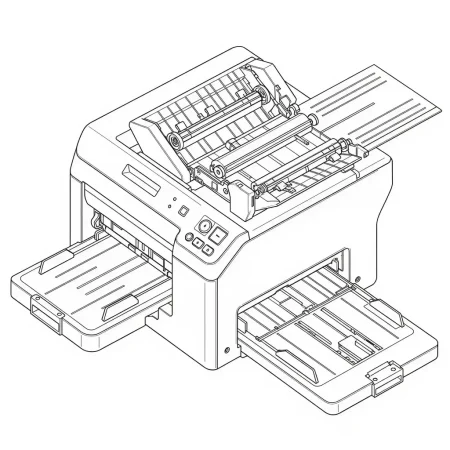
Pros
Enormous time saving with many pages.
Modern devices can often even scan the front and back (duplex scanning) in a single pass.
Cons
Due to the automatic feed, it is not always possible to ensure that the sheets are fed in perfectly. This can affect the quality of the scans.
They are not suitable for bound music binders, unless you want to separate the binding.
The flexible one: your smartphone or tablet as a scanner
With special scanner apps, you can simply photograph your sheet music. The app can recognize the outline of the sheet, correct the perspective distortion and crop the sheet correctly.
Recommended scanner apps for iOS::
Scanning with the pre-installed “Notes” App
Recommended scanner apps for Android:
Scanning with the Google Drive app
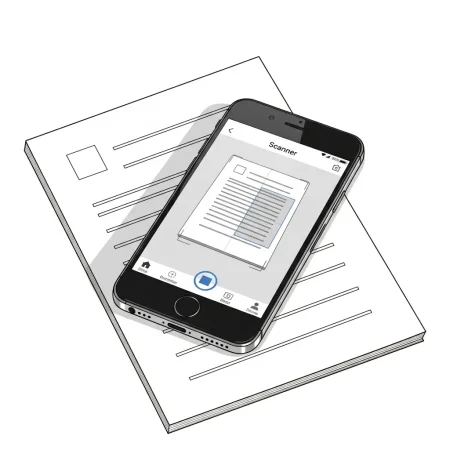
Pros
You don’t need any additional hardware.
You can use the scanned sheets directly in your sheet music app or upload them to the cloud.
Cons
Smartphones and tablets are not suitable for the highest scan quality. Pay particular attention to good lighting conditions!
Step-by-step: How to scan and digitize your sheet music optimally
With the right preparation and the right settings, scanning and digitizing your sheet music is child’s play.
Here is a step-by-step guide to help you get the best out of your analog sheet music.
Step 1: Preparing your notes
- Cleanliness and condition: Try to smooth the notes as well as possible. Folds and creases can cast shadows. Loose sheets are ideal, make sure that bound notebooks lie as flat as possible.
- Good originals = good results: The clearer and more contrasting the original, the better the digital result will be.
- Lighting conditions (when scanning with smartphone/tablet): Ensure even, bright illumination without direct sunlight or hard shadows. However, many apps already help you here with built-in optimizations.

Step 2: The right scanner settings
Regardless of whether you use a flatbed scanner, a document scanner or an app – the settings are crucial. Here are the most important points:
- Resolution (DPI – Dots Per Inch): This is effectively the “sharpness” of your scan. We recommend at least 300 DPI for sheet music. To achieve really good results for subsequent OMR recognition, 400 to 600 DPI is often ideal. More is not always better and only inflates the file size unnecessarily.
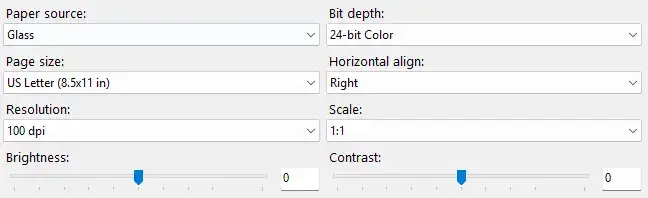
- Color mode/color depth:
- Black and white: This is the best choice for most printed music. It produces clear lines and small file sizes.
- Grayscale: Can be useful if your sheet music has fine shading or the contrast is not optimal. The files will be slightly larger.
- Color: A color scan is not absolutely necessary for sheet music. (Unless you have colored annotations that you want to preserve.) For pure OMR recognition, color is usually more of a hindrance.
- File format for the scan:
- TIFF: This format is a good choice if you want to process the scans later using OMR software. It is lossless, which means that no image information is lost. However, the files are larger.
- PDF: A good universal option, especially if you want to bundle several pages into one file. Make sure to choose a high quality setting without too much compression if OMR is planned.
- PNG: Also lossless and a good alternative to TIFF, if supported by your software.
- Alignment: Make sure that the sheet music is scanned as straight as possible. Skewed scans make the OMR software’s work more difficult. Many scanners and apps offer an automatic straightening function.
Step 3: Optional: Post-processing the scan
Sometimes the raw scan is not yet perfect. You can still make optimizations with simple image editing software:
- Crop: Remove unnecessary white borders or black edges created during scanning.
- Straighten: Correct slightly skewed scanned pages.
- Adjust contrast/brightness: If the scan is too pale or too dark, you can make careful adjustments here. The aim is to achieve a clear contrast between the staves/symbols and the background.
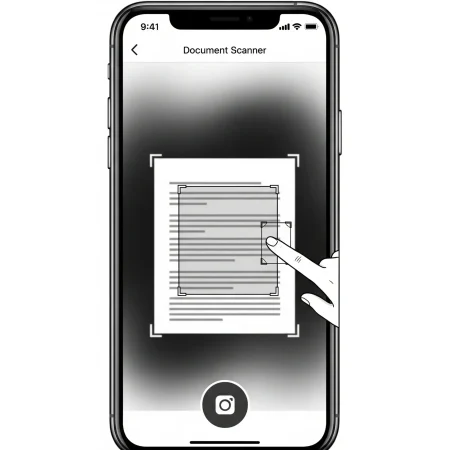
Manage and use digital sheet music
Congratulations to you! You have successfully scanned and digitized your notes. But what now? How do you get the most out of your new digital sheet music library?
Choosing the right storage location
Your freshly digitized sheet music naturally needs a home. You have several options here, which you can also combine:
Cloud services (Dropbox, Google Drive, iCloud & Co): The big advantage here is synchronization across all your devices. If you edit or create your sheet music on your PC, the changes are instantly available on your tablet. Cloud storage also offers a good backup option. Make sure you have enough storage space, especially if you have a lot of high-resolution scans. Many apps offer the option of importing or opening sheet music directly from the cloud service.
Local device: Local storage is ideal for quick access. In addition, you are not dependent on an internet connection. But be sure to make regular backups on an external medium to prevent data loss! Nothing is more annoying than a defective hard disk that ruins all your work.
Sheet music apps: Many sheet music apps provide their own cloud storage or advanced library management within the app. This can be very convenient as everything is in one place.
The right tablet and accessories for digital sheet music - what should you look out for?
Choosing the right tablet is a crucial step if you want to use your sheet music digitally. You don’t want to deal with a screen that is too small or technical issues while practicing or performing. To help you find the right partner for your musical journey, I have gathered some key points for you:
Display size
The larger the display, the more comfortable it is to read your sheet music. For most note formats, a tablet with a screen size of at least 10 inches is recommended. The ideal size is 12.9 inches. This gives you enough space for full pages, clear arrangements and even more complex scores.
With smaller tablets, reading can be more strenuous, especially with dense music or many lines of music.Display quality
A high-resolution, high-contrast display makes the score very clear. It is also easy on the eyes, even during long rehearsals. Make sure the brightness is good so that you can see everything clearly even in difficult lighting conditions.Battery life
Nothing is more annoying than a flat battery in the middle of a concert or rehearsal. Modern tablets usually offer a battery life of 8 to 12 hours, some even more. Think about whether you tend to use the tablet stationary or a lot on the go.Operating system – iOS, Android or Windows?
The most common sheet music apps, like forScore, MobileSheets, and Newzik, are available for iOS and Android. Some of them are also available for Windows. Before buying, find out whether your preferred app runs on the tablet of your choice. Many professionals swear by the iPad because of forScore. But Android tablets also have a strong option with Five Lines or Mobile Sheets.- Storage space
PDF sheet music does not take up much disk space. If you want to digitize a lot of items, including audio and video files, you should choose a model with plenty of disk space. You might also want one that lets you expand the space later.
- Accessories
Consider whether you want to use a stylus/pen (e.g. Apple Pencil) to annotate your notes. Bluetooth pedals for turning pages are also a great addition. Especially for pianists and musicians who have both hands on the instrument. A special tablet holder that you can use instead of a music stand can be very helpful.
And what about smartphones?
Of course you can also use your smartphone as a sheet music viewer. Especially for spontaneous rehearsals, as a backup or if you’re really short on space. The advantages: You always have it with you anyway, and many apps also work on your cell phone.
However, the screen is much smaller, which makes reading and navigating more difficult. It is sufficient for simpler pieces or for quick reference. For longer sessions and more complex scores, however, a tablet is clearly the more convenient choice.
The right software
With the right apps, your tablet becomes a multifunctional music stand. If you want to go one step further, it’s worth taking a look at OMR software. With these tools, you can not only save your sheet music as image files, but also convert them into real sheet music files. You can then edit these further using music notation programs such as MuseScore, Sibelius or Finale.
Sheet music apps – what do you need to look out for?
- Score management: Is it easy to organize and find scores for performances or practice sessions? Is there a set list function?
- Annotation tools: Can you insert markers, fingerings or notes easily and precisely?
- Performance mode: Is there a distraction-free mode for playing?
- Turning pages: Does the app support foot pedals or other methods for turning pages hands-free?
- Import/export: Which file formats are supported? Can you easily import and export your sheet music?
- Synchronization and backup: Are your sheet music and annotations synchronized across different devices? Can you back up and restore your locally saved sheet music including your annotations?
Popular sheet music apps for iOS
Below you will find a selection of the most popular sheet music apps for iPhone and iPad.
Popular sheet music apps for Android
Below you will find a selection of the most popular sheet music apps for Android.
OMR Software
OMR programs work like text recognition (OCR). However, they recognize notes, rest signs, time signatures, and more instead of letters. The result is a digital score from your scan, which you can edit, transpose and play directly.
Popular OMR programs are
ScanScore (for Mac and Windows)
PlayScore (App for iOS, Android and Windows)
Important note: Intellectual property rights and copyright when digitizing sheet music
You want to scan sheet music to distribute it in the choir or band? Depending on your location copyright laws can be very strict. In the EU, all sheet music by living artists and those who have died in the last 70 years is protected by copyright. This means it cannot be copied. This also applies to the private sphere. Only the making of handwritten copies is permitted. If in doubt, you can ask the publisher and obtain permission to copy (a fee may be charged).
Summary
With these tools and the right workflows, you can make the most of your digital sheet music library.
Digitizing your sheet music is not just a trend. It really helps improve your daily musical life. You save space, gain flexibility and always have your entire sheet music library to hand. With the right tools and a little practice, using digital sheet music will quickly become second nature. Digital sheet music is helpful for everyone. It doesn’t matter if you play in an orchestra, as a soloist, or just enjoy making music. It provides new ways to practice, organize, and share your music.
